How to Add a Logo to a QR Code
Create professional custom QR codes with your logo using Linkly's free QR code generator.
Whether you're building brand recognition, running marketing campaigns, or creating branded materials, adding a logo to your QR code helps maintain brand consistency while providing dynamic, trackable links.
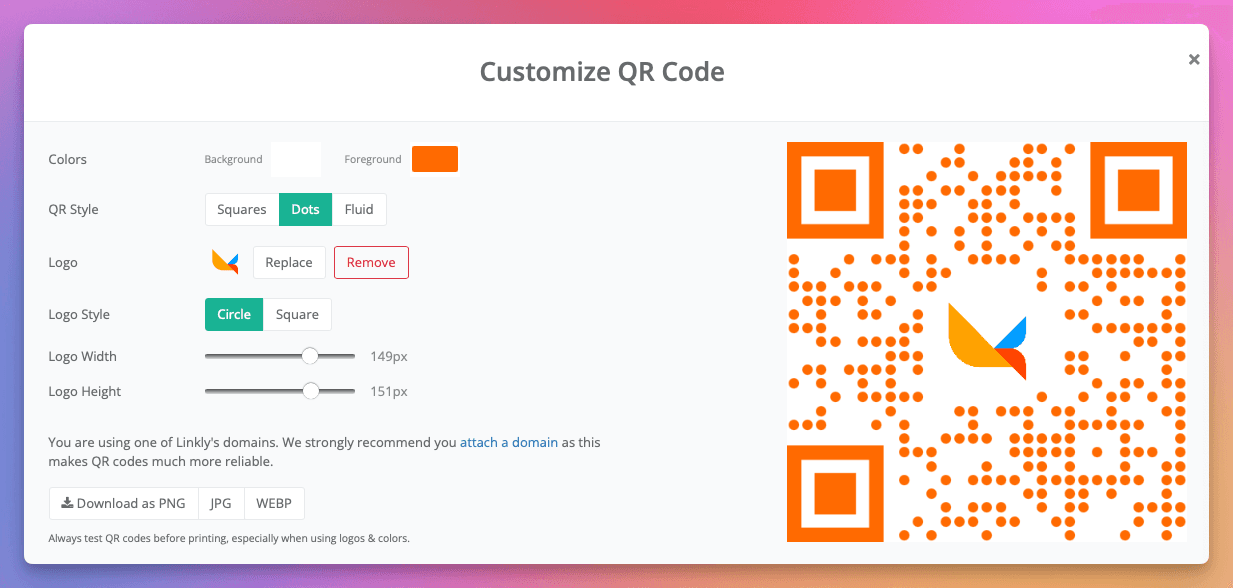
How to add a Logo to a QR Code in Linkly
Create a New Link in Linkly and set the destination
Start creating your custom branded QR code with Linkly's free QR code generator. Our free plan includes all customization features with up to 1,000 QR code scans per month.
Enter your destination URL and press Save Link when completed.
Click the QR code to edit it
Access the QR code customization panel to add your logo and personalize your branded QR code design.
Upload the logo, select your style, color and settings
Customize your QR code with logo using these options:
- QR Style - Choose between Squares, Dots or Fluid patterns for unique branded QR codes
- Eye Style - Square or Rounded corner patterns
- Color - Match your brand colors for consistency
- Eye Color - Customize inner and outer eye colors separately
- Logo image - Upload your company logo (PNG with transparency recommended)
- Logo size - Adjust between 10-20% for best scanning reliability
- Logo padding - Add space around your logo
Download your high-resolution QR code, ready for printing
Export your custom QR code with logo as a PNG file with transparent background support.
QR codes export at high resolution, perfect for both digital and print applications.
Test your QR Code
Critical: Always test your branded QR code before mass production or distribution.
Testing checklist: - Scan with multiple devices (iPhone, Android) - Test at various distances - Verify the destination URL is correct - Check scanning in different lighting conditions
If scanning issues occur, reduce the logo size incrementally until reliable scanning is achieved. Most QR codes with logos work best when the logo occupies 10-20% of the total area.
Logo Requirements and Technical Specifications
For optimal QR code scanning and visual quality, follow these specifications:
File Format Requirements
- Recommended formats: PNG with transparent background
- Acceptable formats: JPEG (for logos with solid backgrounds)
- File size: Keep under 1MB
Design Considerations
- Transparency: Use transparent backgrounds for seamless integration
- Aspect ratio: Square logos (1:1) work best
- Color contrast: Ensure high contrast between logo and QR code
- Simplicity: Simple logos with clear shapes scan better than complex designs
Best Practices for QR Codes with Logos
Design Best Practices
Logo Placement and Size
- Center placement: Always position logos in the center for balanced aesthetics
- 10-20% rule: Keep logo size between 10-20% of total QR code area
- Padding: Maintain clear space around the logo to ensure scanning
Color Selection
- High contrast: Use dark colors on light backgrounds (minimum 40% contrast)
- Brand alignment: Match QR code colors to brand guidelines
- Avoid gradients: Solid colors scan more reliably than gradients
Testing Protocol
- Test with multiple devices (iOS and Android)
- Test at different distances (6 inches to 3 feet)
- Test in various lighting conditions
- Test both printed and digital versions
Use Case Examples
Marketing Campaigns
- Business cards: Add branded QR codes linking to vCard or LinkedIn
- Product packaging: Link to product information, manuals, or reviews
- Event materials: Dynamic QR codes for schedules, maps, or registration
Restaurant and Retail
- Menu QR codes: Update menus without reprinting
- Loyalty programs: Track customer engagement with analytics
- Special offers: Time-limited promotions with dynamic updates
Real Estate
- Property listings: QR codes on signs with virtual tours
- Brochures: Link to additional photos and information
- Open house registration: Capture leads with trackable QR codes
Troubleshooting Guide
Common Issues and Solutions
QR Code Won't Scan
Problem: Scanner can't read the QR code Solutions:
- Reduce logo size to under 20% of QR code area
- Increase contrast between foreground and background
- Remove complex patterns or gradients
- Ensure minimum size of 2x2 cm for printed codes
Logo Appears Pixelated
Problem: Logo quality is poor in final QR code Solutions:
- Upload higher resolution logo (minimum 500x500 pixels)
- Use PNG format with transparent background
- Avoid upscaling small images
- Consider vector format (SVG) for best quality
Scanning Works on Some Devices Only
Problem: Inconsistent scanning across devices Solutions:
- Test with native camera apps (iOS 11+, Android 9+)
- Ensure adequate lighting when scanning
- Clean camera lens on testing devices
- Verify QR code isn't too small or too large for camera frame
Print Quality Issues
Problem: Printed QR codes look different from digital version Solutions:
- Export at highest resolution (1000x1000)
- Print at minimum 300 DPI
- Test print on intended paper stock
- Add white border (quiet zone) around QR code
Advanced Optimization
Error Correction Levels
Linkly uses high error correction (Level H - 30%) allowing:
- Better logo integration
- Damage tolerance for printed materials
- Reliable scanning in suboptimal conditions
Frequently Asked Questions
My QR code isn't scanning?
Several factors can affect QR code scanning:
- Logo size: Reduce the logo to 10-20% of the QR code area
- Contrast: Ensure high contrast between foreground and background colors
- Error correction: Linkly uses high error correction, but extreme customization can still impact scanning
- Testing devices: Test on multiple devices and QR scanner apps
- Print quality: For printed codes, use at least 300 DPI resolution
Can I change the destination afterwards?
Yes! Linkly's QR codes are dynamic QR codes, meaning you can:
- Change the destination URL anytime
- Update links even after printing
- Redirect to different pages for A/B testing
- Set up temporary campaigns without reprinting
Can I see analytics for my QR code?
Yes. Linkly provides comprehensive QR code analytics including:
- Total scans and unique visitors
- Geographic location data
- Device and browser types
- Scan dates
- Referrer information
What's the difference between static and dynamic QR codes?
Static QR codes encode the destination directly and cannot be changed.
Dynamic QR codes (like Linkly's) use a short URL that redirects to your destination, allowing you to:
- Change destinations without reprinting
- Track analytics
- Add retargeting pixels
- Schedule different destinations
What logo size works best for QR codes?
The optimal logo size is 10-20% of the total QR code area.
This maintains:
- Reliable scanning across all devices
- Clear brand visibility
- Balance between branding and functionality
Linkly's editor shows a preview to help you find the perfect size.
Can I use colored QR codes with logos?
Yes! Colored QR codes work well when you:
- Maintain at least 40% contrast between colors
- Avoid inverted colors (light foreground on dark background)
- Test thoroughly before printing
- Use brand colors that complement your logo
Is there a limit to how many QR codes I can create?
Linkly's free plan includes:
- Unlimited QR code creation
- Up to 1,000 scans per month
- Full customization features
- Complete analytics
Paid plans offer unlimited scans and additional features.
What file formats can I download my QR code in?
Linkly exports QR codes with logos as PNG files with transparent background support, which works great for both digital use and print materials.
Related QR Code Resources
- Create QR Codes - Learn the basics of creating dynamic QR codes
- SVG QR Codes - Generate scalable vector QR codes for print (without logos)
- QR Code Analytics - Track scans, locations, and device data
- Email QR Codes - Create QR codes that open email composers
- Domain Favicons - Add your logo to browser tabs for consistent branding across all touchpoints
