Exporting Linkly Data as a CSV file
You can export data from Linkly as CSV files, which can be imported into Microsoft Excel or Google Sheets.
You can:
- Get a live feed of any data in Linkly, by clicking the 'CSV' button wherever you see data.
- Use a live feed in Google Sheets, by clicking the 'Sheets' button wherever you see data.
- Export daily data. This shows the total number of clicks per day in the current report. It is the spreadsheet equivalent of the traffic chart.
- Export all data. This includes every individual click Linkly recorded, including the IP address, geolocation, browser, and HTTP referer.
- Use BigQuery. For large-scale data analysis, you can connect Linkly directly to Google BigQuery.
- Use webhooks. For real-time data, you can set up webhooks to receive instant notifications whenever a link is clicked.
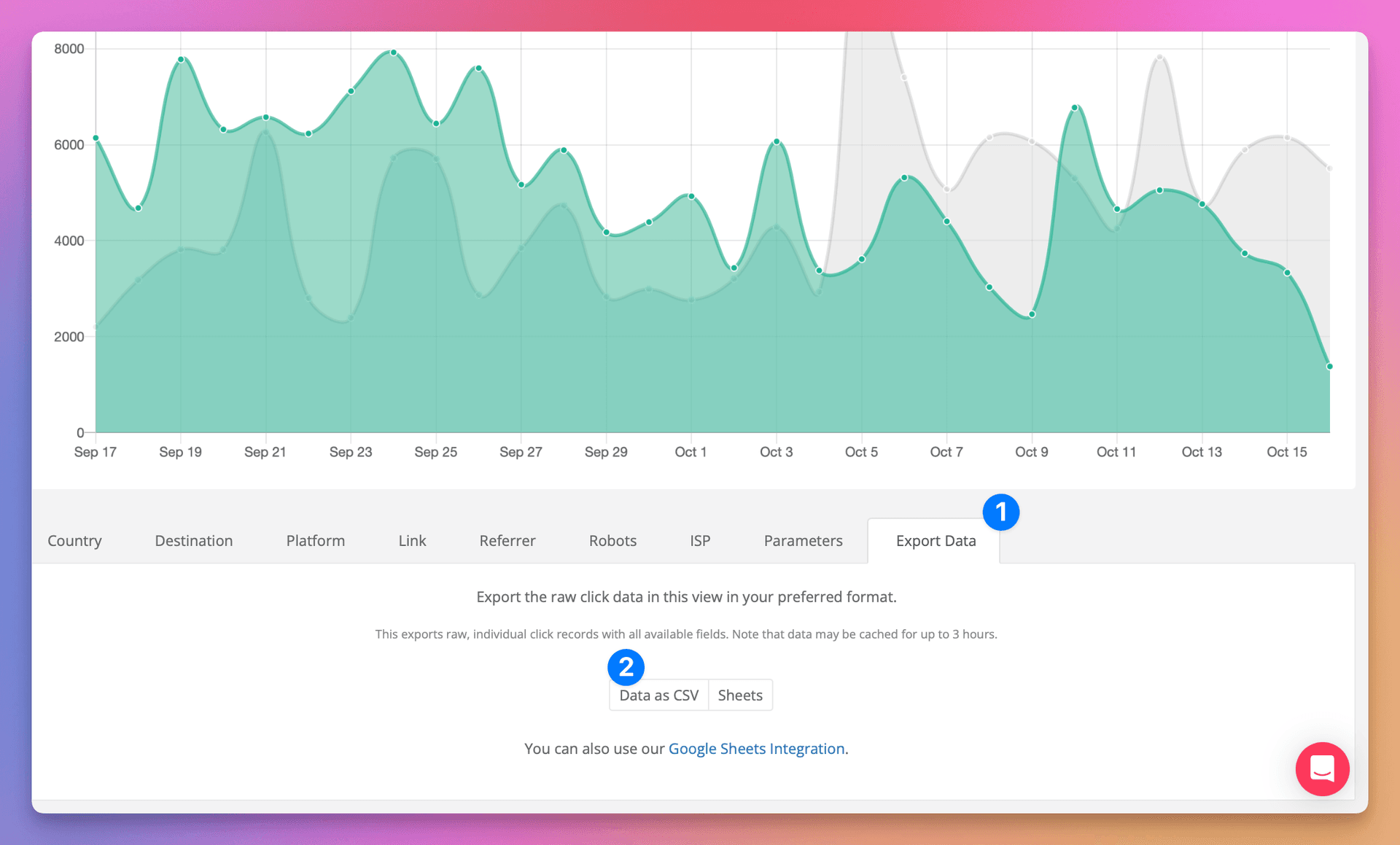
How to Export Raw Data
View any Traffic report in Linkly.
Adjust the view so it contains just the dates & links you want to export.
Raw data exports can be millions of rows for large workspaces.
Select the Export tab.
You'll find it underneath the traffic reports.
Click Download as CSV.
It may take up to 30 seconds for your data to be downloaded.
Frequently Asked Questions
What is the timezone of data?
All data on Linkly is recorded in UTC. You can adjust the timezone by using the timezone dropdown in the top right-hand corner of the traffic reports. The timezone of the main dashboard is always UTC.
How often is data updated?
Data is generally presented in real-time. If you are repeatedly requesting the same data, we may cache your request for up to 3 hours.
What if I have too much data for CSV exports?
For large-scale data analysis with millions of clicks, consider using our BigQuery integration instead of CSV exports.
Can I get real-time click data?
Yes. Set up webhooks to receive instant notifications whenever someone clicks your link. Webhooks push data to your server in real-time, unlike CSV exports which are point-in-time snapshots.
