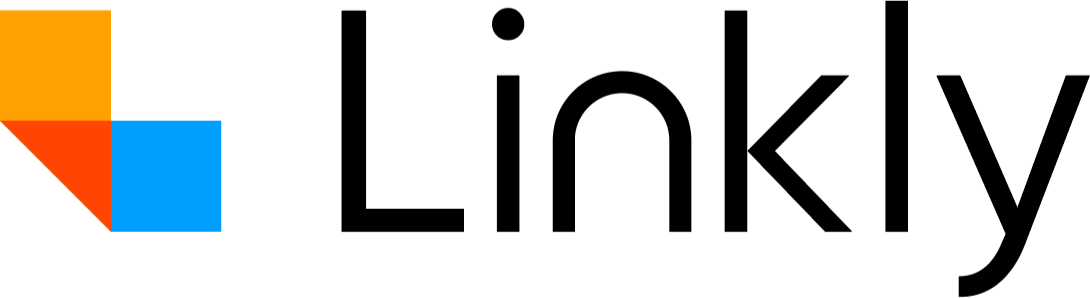Blocking Social Media Crawlers
Overview
When you enable the "Block bots & spiders" feature on your links, you can control whether social media crawlers are allowed to access your links. This guide explains how the feature works and how to configure it for your needs.
For general information about bot traffic and why bots visit your links, see our main Bot Traffic article.
What are Social Media Crawlers?
Social media crawlers are automated bots sent by platforms like Facebook, Twitter, LinkedIn, Google, and YouTube to:
- Generate link previews and thumbnails
- Extract Open Graph metadata
- Create social share cards
- Verify link content for safety
Common social media crawlers include:
- Facebook: FacebookExternalHit, Facebot
- Twitter: Twitterbot
- LinkedIn: LinkedIn Corporation
- Google: Googlebot, APIs-Google, AdsBot-Google
- YouTube: Youtube, LLC
How Bot Blocking Works
Basic Bot Blocking
When you enable "Block bots & spiders" on a link:
- All known bots and spiders are blocked with a 403 Forbidden error
- This includes search engines, social media crawlers, and other automated traffic
- Only regular human users can access the link
The Social Media Crawler Exception
By default, blocking bots will also block social media crawlers. However, you can allow social media crawlers while still blocking other bots by enabling the "Skip social crawler tracking" option.
Configuration Options
Option 1: Block All Bots (Including Social Media)
- Block bots & spiders: ✅ Enabled
- Skip social crawler tracking: ❌ Disabled
Result:
- ❌ All bots are blocked (403 error)
- ❌ Social media crawlers are blocked
- ❌ Social platforms cannot generate link previews
- ✅ Maximum protection from automated traffic
Use case: Private links, internal tools, or links you don't want indexed or previewed anywhere.
Option 2: Block Bots But Allow Social Media Crawlers
- Block bots & spiders: ✅ Enabled
- Skip social crawler tracking: ✅ Enabled
Result:
- ❌ Search engines and other bots are blocked (403 error)
- ✅ Social media crawlers can access the link
- ✅ Social platforms can generate link previews
- ⚠️ Social crawler visits are NOT recorded in analytics
Use case: Links shared on social media that need previews, but you want to block search engines and other bots.
Option 3: Allow All Traffic
- Block bots & spiders: ❌ Disabled
- Skip social crawler tracking: (any setting)
Result:
- ✅ All traffic is allowed
- ✅ All bot visits are recorded in analytics (unless skip_social_crawler_tracking is enabled)
Use case: Public links, marketing campaigns, content meant to be widely accessible.
How Detection Works
Social media crawlers are identified by two methods:
1. User Agent Detection
The bot's user agent string is checked against a list of known social media crawler patterns. For example:
facebookexternalhitTwitterbotLinkedInBot
2. ISP Detection
The request's ISP (Internet Service Provider) is checked using GeoIP lookup. For example:
- ISP: "Facebook"
- ISP: "LinkedIn Corporation"
- ISP: "Google"
- ISP: "Youtube, LLC"
If either the user agent OR the ISP matches a known social media platform, the request is treated as a social media crawler.
Analytics Impact
With "Skip social crawler tracking" Disabled
- Social media crawler visits are recorded in your analytics
- These visits appear in the "Robots" tab with their bot names
- They count toward your total clicks
- You can filter them out using the "Filter Robots" button
With "Skip social crawler tracking" Enabled
- Social media crawler visits are NOT recorded in your analytics
- No database record is created
- They don't count toward your total clicks
- This reduces database usage and keeps analytics focused on human visitors
Common Scenarios
Sharing on Facebook/Twitter/LinkedIn
Problem: You enable "Block bots & spiders" but your social media posts don't show previews.
Solution: Enable "Skip social crawler tracking" to allow social platforms to access your link and generate previews.
Blocking Search Engines Only
Problem: You want to prevent Google/Bing indexing but allow social sharing.
Solution: Enable both "Block bots & spiders" and "Skip social crawler tracking". Search engines will be blocked, but social media crawlers will be allowed.
Tracking All Traffic Including Bots
Problem: You want complete analytics data including all bot traffic.
Solution: Disable "Block bots & spiders". All traffic will be allowed and recorded. Use the "Filter Robots" button in analytics to view human-only traffic when needed.
Private Links Without Social Previews
Problem: You need maximum security and don't want any automated access.
Solution: Enable "Block bots & spiders" and disable "Skip social crawler tracking". All bots including social media crawlers will be blocked.
Technical Details
Error Response
When a bot is blocked, it receives:
- HTTP Status Code: 403 Forbidden
- Error Page: Custom bot_blocked.html template
- Information: The bot name that was detected
Cloud ISP Blocking
In addition to bot detection, the "Block bots & spiders" feature also blocks traffic from known cloud hosting providers (AWS, DigitalOcean, etc.) as these are often used for automated traffic or scraping.
Performance
- Bot detection is performed on every request when "Block bots & spiders" is enabled
- The check happens before analytics recording, minimizing database load
- GeoIP lookup is cached for performance
Best Practices
- For Marketing Links: Disable bot blocking or enable skip_social_crawler_tracking to ensure social previews work
- For Internal Tools: Enable bot blocking without social crawler exception for maximum security
- For Public Content: Allow all bots to maximize discoverability and reach
- For Analytics Accuracy: Enable skip_social_crawler_tracking to keep your metrics focused on human visitors
Related Articles
- Bot Traffic — Understanding bot traffic and filtering options
- List of Detected Bots — Full list of bots Linkly identifies
- Cloud Providers — Data centers used for bot detection
- Custom Social Previews — Customize how your links appear when shared
- VPN Traffic — Why VPN users may be flagged as bots
Frequently Asked Questions
Will blocking bots affect my SEO?
Yes. If you block search engine crawlers (Google, Bing, etc.), your links won't be indexed. Only use bot blocking for links you don't want appearing in search results.
Why don't I see previews when I share on social media?
If you have "Block bots & spiders" enabled without "Skip social crawler tracking", social platforms can't access your link to generate previews. Enable the skip option to fix this.
Can I block specific bots only?
Currently, the feature blocks all known bots or none. Use "Skip social crawler tracking" to create an exception for social media platforms specifically.
Does this affect human visitors?
No. The bot blocking only affects automated traffic. Regular users accessing your links through browsers are unaffected.
How accurate is bot detection?
The system uses industry-standard user agent detection and GeoIP lookup. While very accurate, sophisticated bots that spoof user agents may bypass detection.