Custom Social Media Previews
What is a social media preview card?
Social media previews (referred to on Twitter as Twitter cards), are the little previews of websites you see when you share a link.
These previews come from open graph meta tags that are embedded in the destination page.
Linkly allows you to override these previews with your own title, image and description.
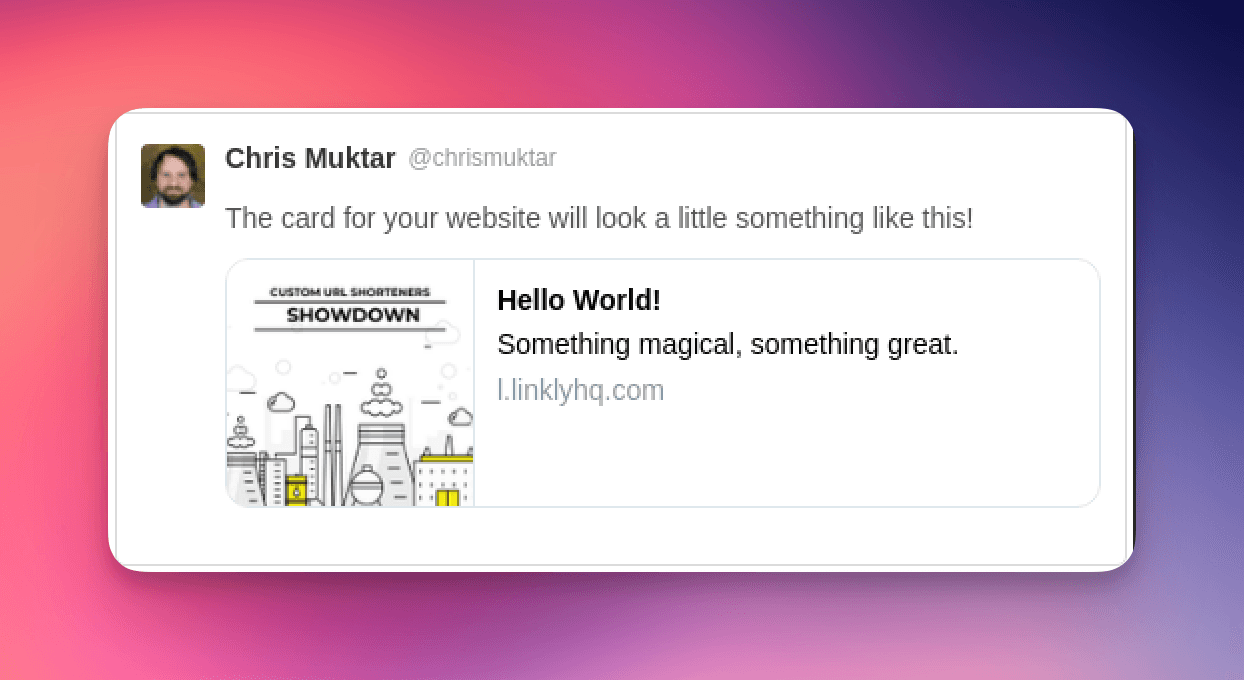
Edit the social media previews that appear when your link gets shared.
Customising Social Media Preview Cards
- Login to Linkly.
- Click Create New Link from the menu.
- Under Social sharing preview, edit the title, description and upload an image for this link.
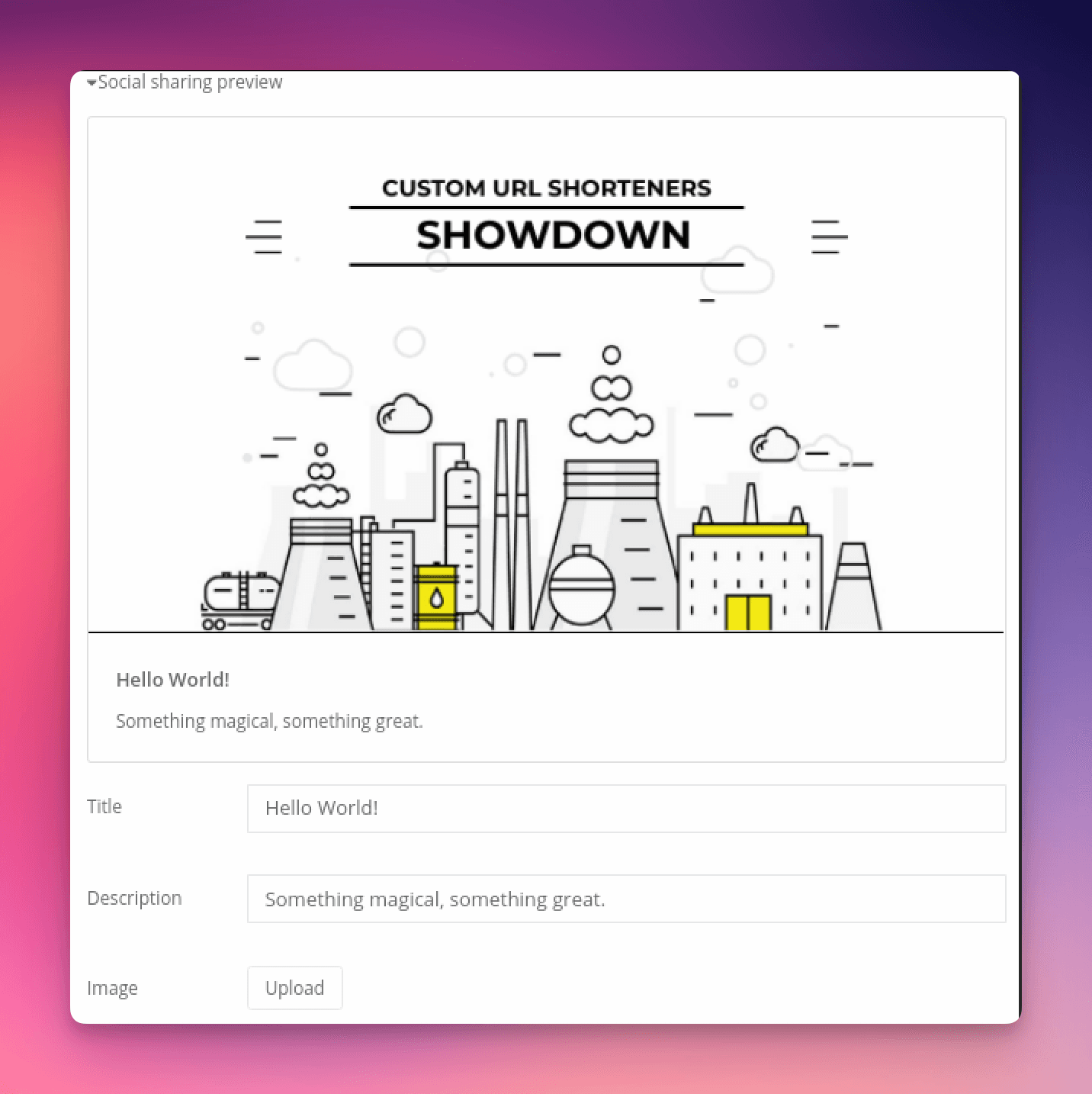
Be creative when editing your social media card! A decent image goes a long way to improving click through rates.
When you’re done, click Save Link.
You'll see your link, including the preview:
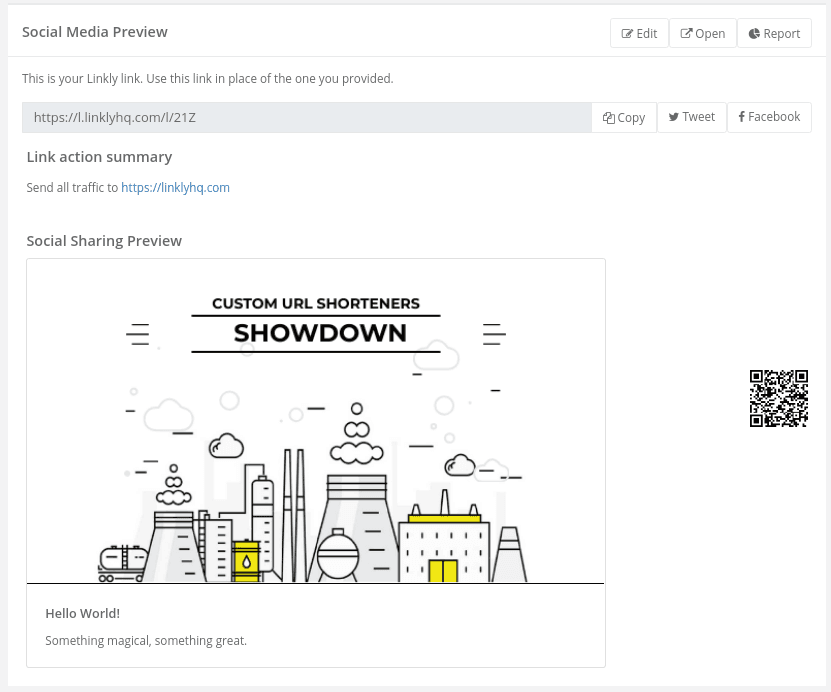
Social Media Preview
Testing Social Media Previews
All the major social networks provide testing services so you can preview your links before sharing them.
Frequently Asked Questions
What image sizes should I use for social media images?
- Standard Size: 1200 × 630 px (recommended by Facebook and used widely)
- Minimum Size: 600 × 315 px (absolute minimum, but may look poor on high-DPI screens)
- Aspect Ratio: 1.91:1
- Max File Size: ≤ 5MB (JPEG or PNG preferred)
- Recommended Format:
JPEGfor photos,PNGfor graphics with transparency
Platform-specific notes:
- Facebook: Uses 1200 × 630 px for best display in shared posts
- Twitter (via twitter:image): Recommend 1200 × 675 px (16:9 ratio); will fall back to OG tags
- LinkedIn: Also favors 1200 × 627 px
What image format should I use?
JPEG or PNG only.
