Create Expiring Links
What are expiring links?
Expiring links are links that have an associated date & time after which they cease to redirect.
They can either redirect to a different destination after the expiry date, or alternatively just return a “not found” error.
How to create expiring links with Linkly
-
Sign in/sign up to Linkly. Linkly offers a free plan with all features included.
-
Click 'Create New Link’ from the left hand menu.
-
Enter a Destination for the link at the top. Linkly will automatically populate a nickname for the link, or you can select your own.
-
Under Options, select Expiry date & time.
-
Finally, click ‘Save Link’. Linkly will create a new shortlink for you which will expire at the selected time.
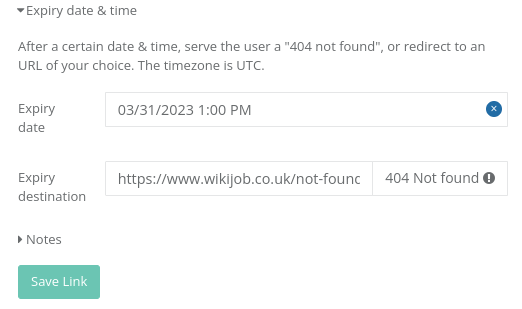
What timezone is the expiry time?
The expiry link timezone is UTC.
Do I have to select an expiry destination?
No. If you don’t provide an expiry destination, Linkly will show a “Not found” error to anyone who visits your link after expiry.
Can I change or remove the expiry date after I’ve created the link?
Yes. Just edit the link after it’s been created and update the expiry time. You can even re-enable an expired link this way.
Can I create expiring links via the API?
Yes- view our API documentation here.
Does Linkly have a free plan?
Yes. Linkly has a free plan which includes expiring links, for up to 1000 clicks per month. Sign up here.